3. Shake to delete
When typing words in any application (such as Mail, Messages, or Notes), or when using editing tools (Cut, Copy, or Paste), you can shake the iPhone to undo your typing. Shake again to redo.
This is much faster than pressing and holding the back/delete button until unwanted text is gone.
And yes, a confirmation message will pop up to double-check you meant to do this, and it wasn’t just a sneeze. Tap to confirm or cancel.
If this shake feature accidentally happens more often than you like, deactivate it in Settings. Select General, Accessibility, Shake to Undo, and then tap to turn off.
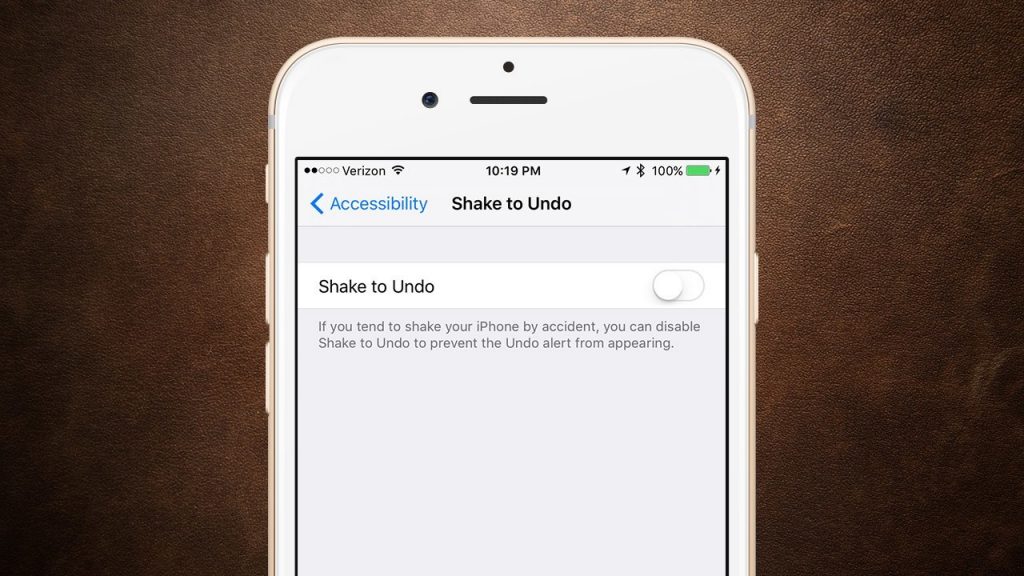
4. Easily scan QR codes
Once upon a time – and not too long ago – you needed a dedicated app to scan a QR code. This took time to find it on your iPhone, launch the app, and then point it to the little black-and-white square.
With iOS 11, however, your iPhone’s camera now knows if it’s looking at a QR code.
Simply launch your camera and hover over the QR code, and it will immediately perform the preprogrammed action, such opening a website, contact, or launching a video.
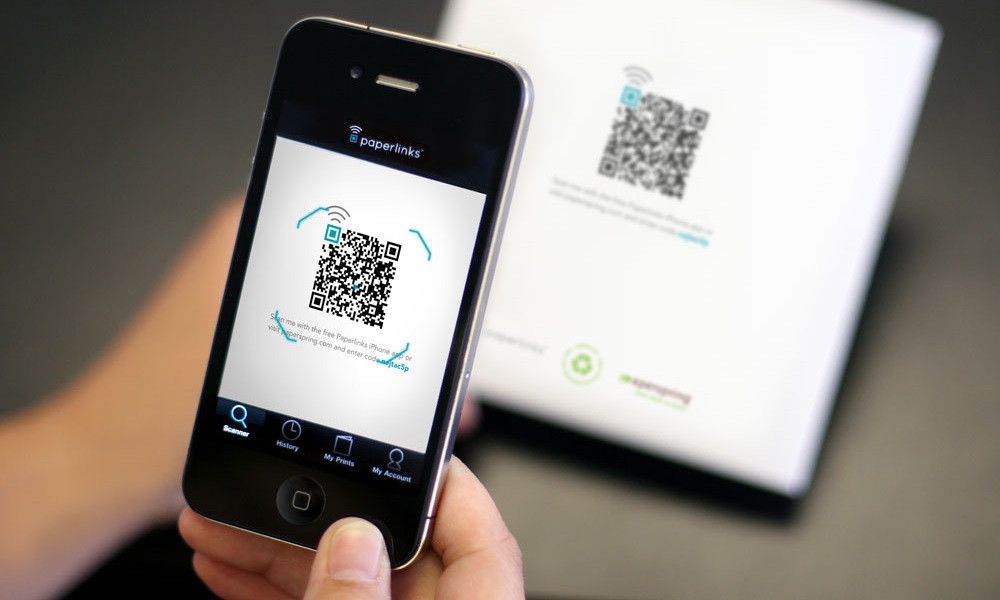
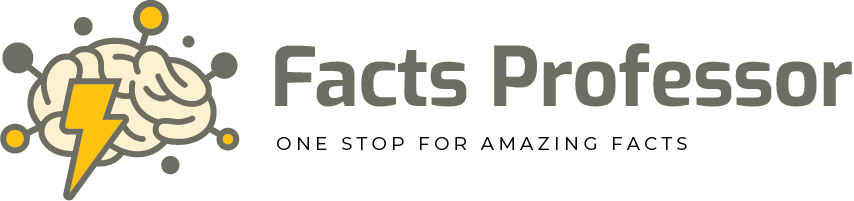


0 Comments